Bugbot includes a free tier: every user gets a limited number of free PR reviews each month. When you reach the limit, reviews pause until your next billing cycle. You can upgrade anytime to a 14‑day free Pro trial for unlimited reviews (subject to standard abuse guardrails).
How it works
Bugbot analyzes PR diffs and leaves comments with explanations and fix suggestions. It runs automatically on each PR update or manually when triggered.- Runs automatic reviews on every PR update
- Manual trigger by commenting
cursor review,bugbot run, orcursor runon any PR - Fix in Cursor links open issues directly in Cursor
- Fix in Web links open issues directly in cursor.com/agents
Setup
Requires Cursor admin access and GitHub org admin access.- Go to cursor.com/dashboard
- Navigate to the Bugbot tab
- Click
Connect GitHub(orManage Connectionsif already connected) - Follow the GitHub installation flow
- Return to the dashboard to enable Bugbot on specific repositories
Configuration
Analytics
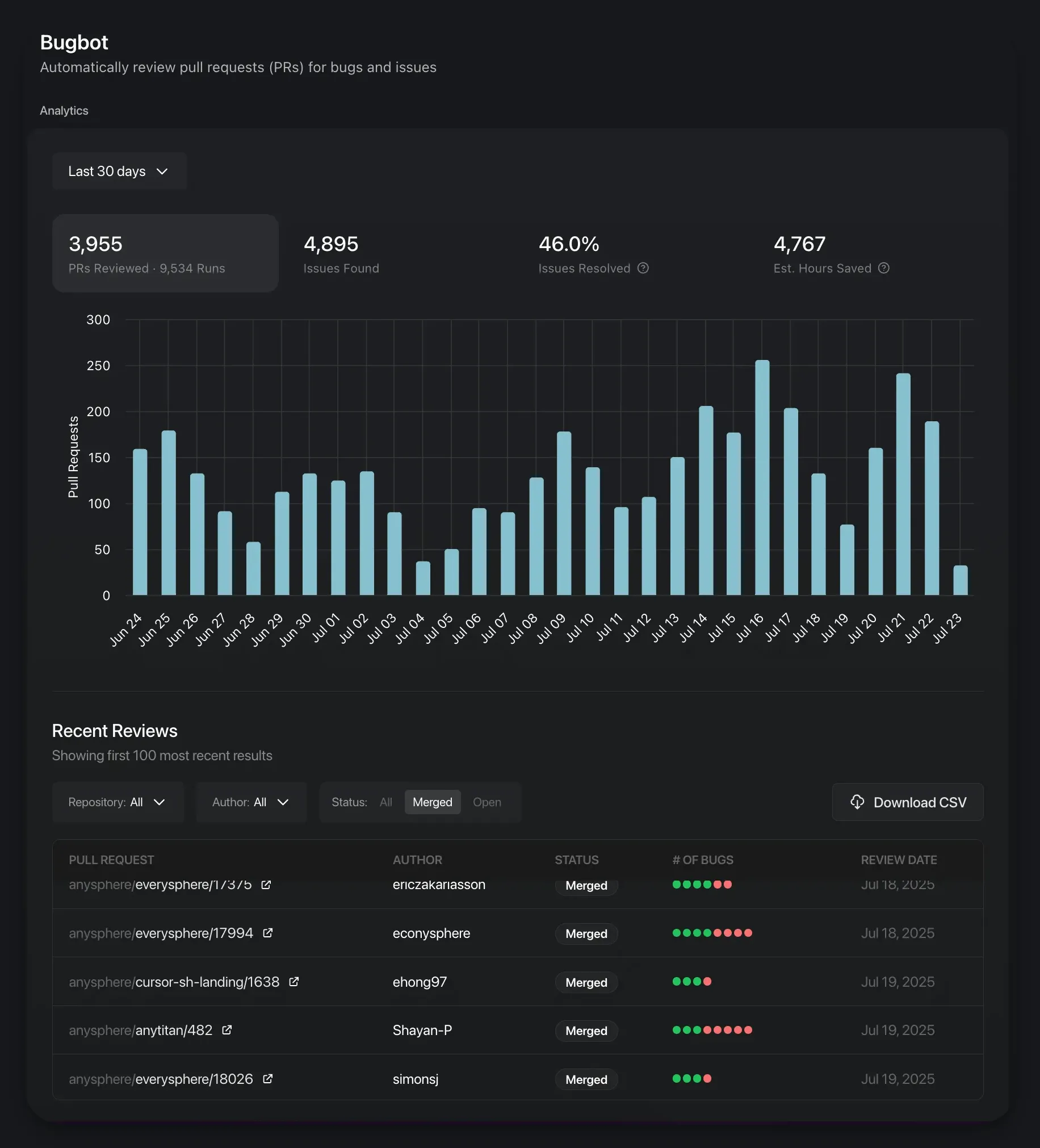
Rules
Create.cursor/BUGBOT.md files to provide project-specific context for reviews. Bugbot always includes the root .cursor/BUGBOT.md file and any additional files found while traversing upward from changed files.
Example .cursor/BUGBOT.md
Example .cursor/BUGBOT.md
Pricing
Bugbot offers two tiers: Free and Pro.Free tier
Every user gets a limited number of free PR reviews each month. For teams, each team member gets their own free reviews. When you reach the limit, reviews pause until your next billing cycle. You can upgrade anytime to the 14‑day free Pro trial for unlimited reviews.Pro tier
Troubleshooting
If Bugbot isn’t working:- Enable verbose mode by commenting
cursor review verbose=trueorbugbot run verbose=truefor detailed logs and request ID - Check permissions to verify Bugbot has repository access
- Verify installation to confirm the GitHub app is installed and enabled
FAQ
Is Bugbot privacy-mode compliant?
Is Bugbot privacy-mode compliant?
Yes, Bugbot follows the same privacy compliance as Cursor and processes data identically to other Cursor requests.
What happens when I hit the free tier limit?
What happens when I hit the free tier limit?
When you reach your monthly free tier limit, Bugbot reviews pause until your next billing cycle. You can upgrade to the 14‑day free Pro trial for unlimited reviews (subject to standard abuse guardrails).
