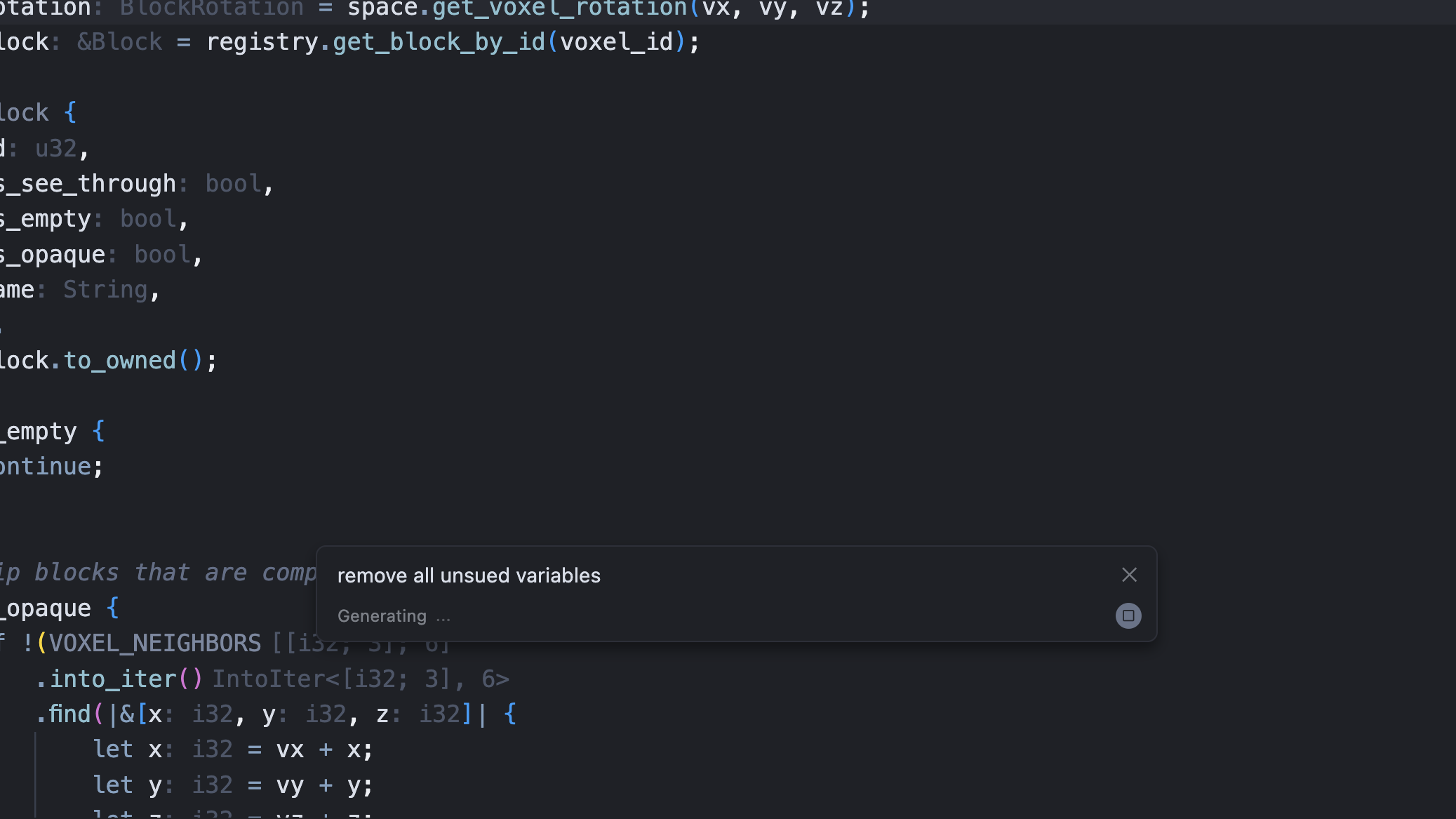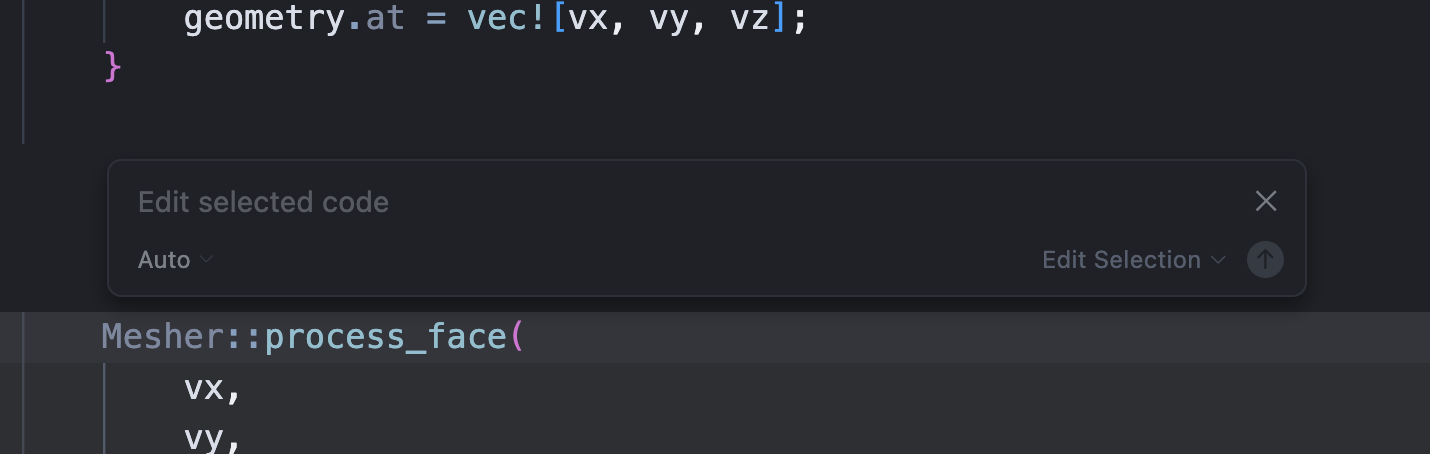
Modes
Edit Selection
With code selected, Ctrl+K edits that specific code based on your instructions.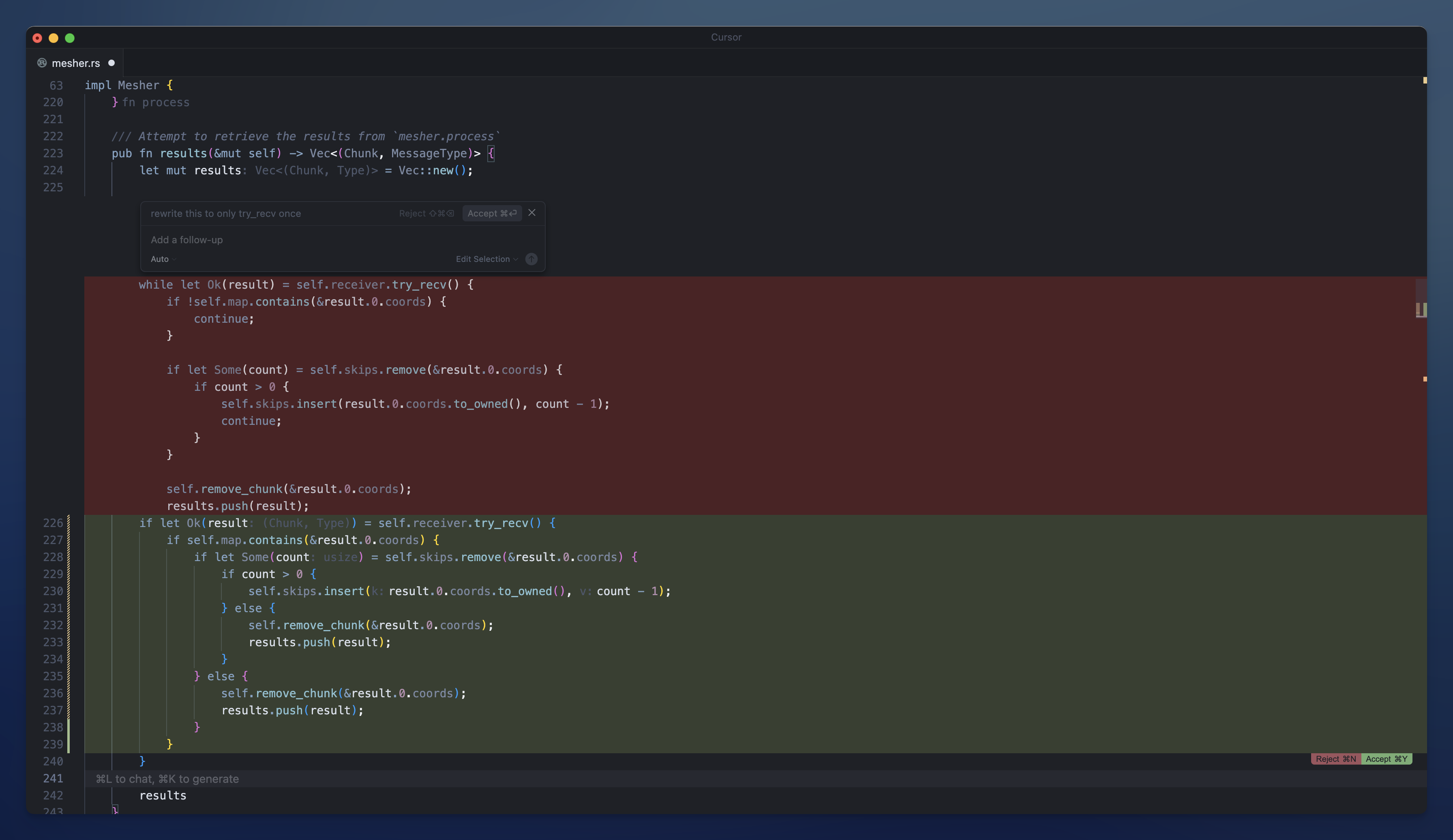
Quick Question
Press Alt+Enter in the inline editor to ask questions about selected code. After getting an answer, type “do it” or similar wording to convert the suggestion into code. This lets you explore ideas before implementing.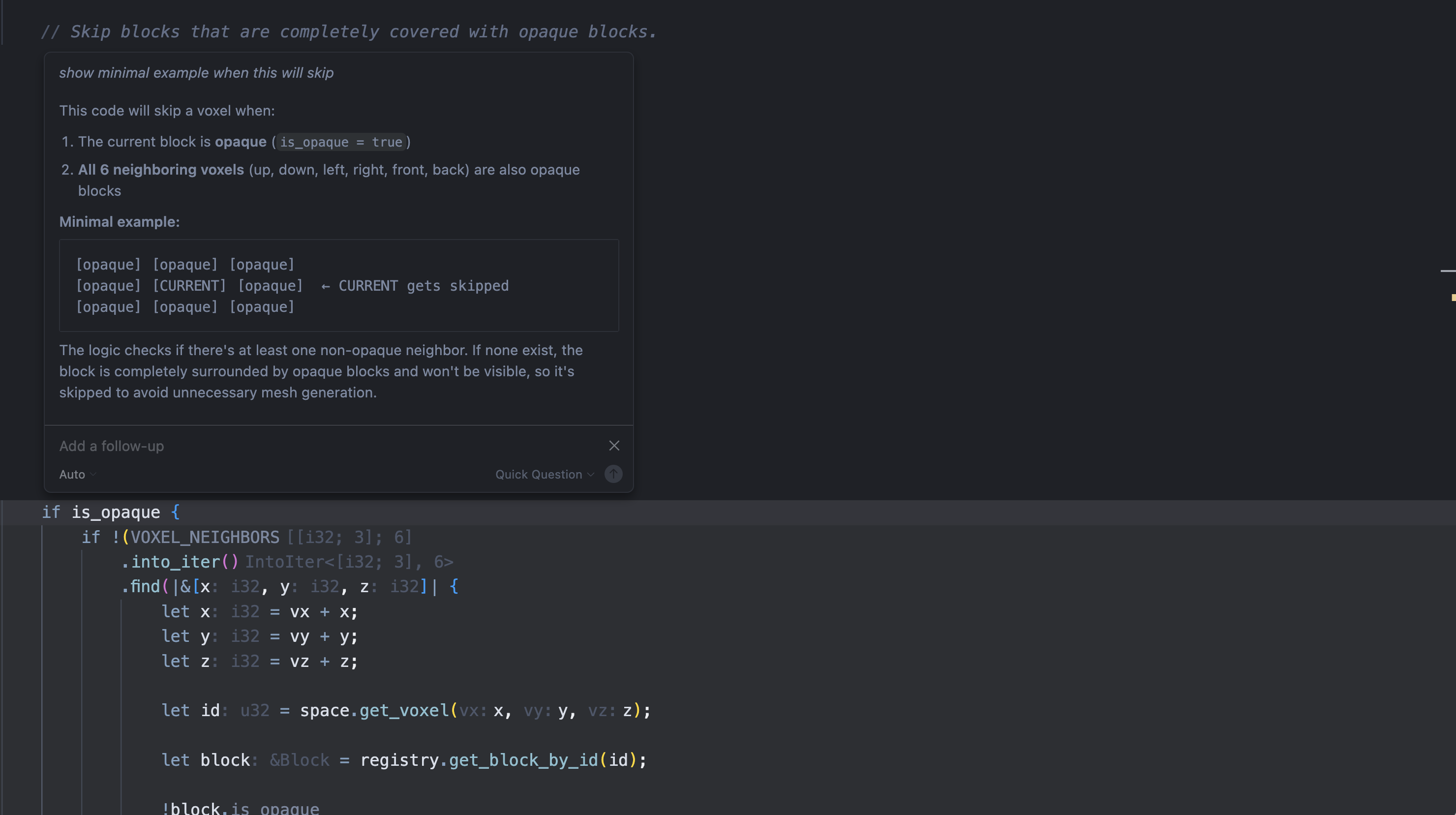
Full File Edits
For file-wide changes, use Ctrl+Shift+Enter. This mode enables comprehensive changes while maintaining control.