Project Rules
Stored in
.cursor/rules, version-controlled and scoped to your codebase.User Rules
Global to your Cursor environment. Defined in settings and always applied.
AGENTS.md
Agent instructions in markdown format. Simple alternative to
.cursor/rules..cursorrules (Legacy)
Still supported, but deprecated. Use Project Rules instead.
How rules work
Large language models don’t retain memory between completions. Rules provide persistent, reusable context at the prompt level. When applied, rule contents are included at the start of the model context. This gives the AI consistent guidance for generating code, interpreting edits, or helping with workflows.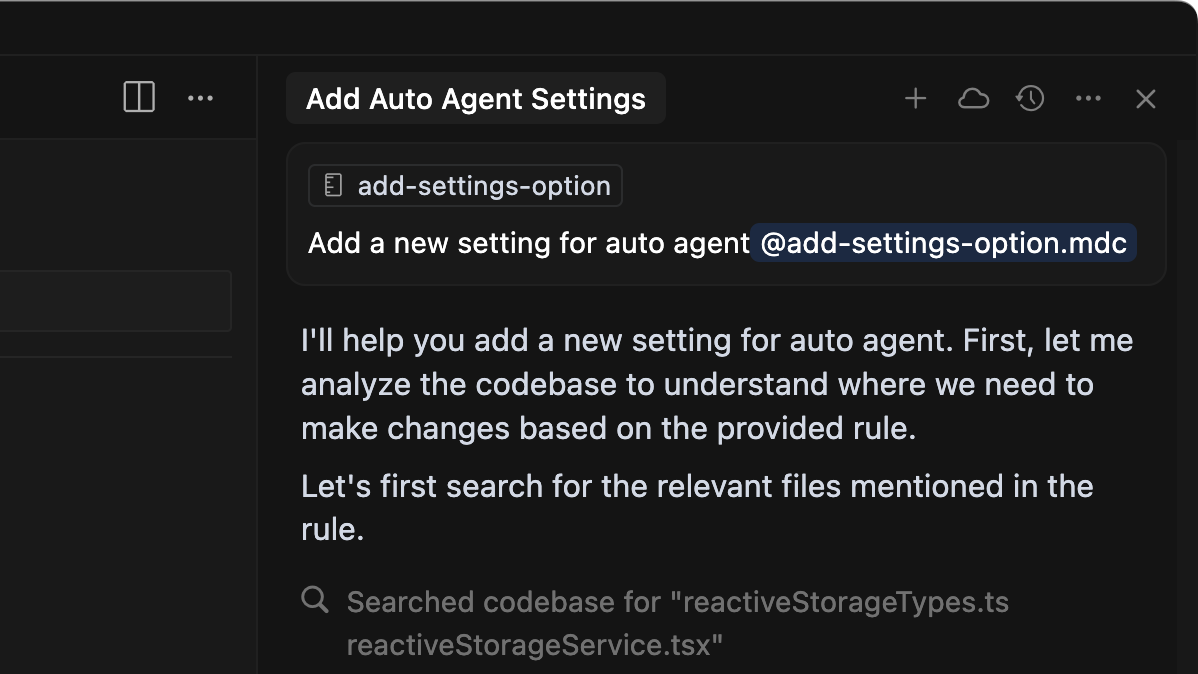
Rules apply to Chat and Inline
Edit. Active rules show in the Agent sidebar.
Project rules
Project rules live in.cursor/rules. Each rule is a file and version-controlled. They can be scoped using path patterns, invoked manually, or included based on relevance. Subdirectories can include their own .cursor/rules directory scoped to that folder.
Use project rules to:
- Encode domain-specific knowledge about your codebase
- Automate project-specific workflows or templates
- Standardize style or architecture decisions
Rule anatomy
Each rule file is written in MDC (.mdc), a format supporting metadata and content. Control how rules are applied from the type dropdown which changes properties description, globs, alwaysApply.
| Rule Type | Description |
|---|---|
Always | Always included in model context |
Auto Attached | Included when files matching a glob pattern are referenced |
Agent Requested | Available to AI, which decides whether to include it. Must provide a description |
Manual | Only included when explicitly mentioned using @ruleName |
Nested rules
Organize rules by placing them in.cursor/rules directories throughout your project. Nested rules automatically attach when files in their directory are referenced.
Creating a rule
Create rules using theNew Cursor Rule command or going to Cursor Settings > Rules. This creates a new rule file in .cursor/rules. From settings you can see all rules and their status.
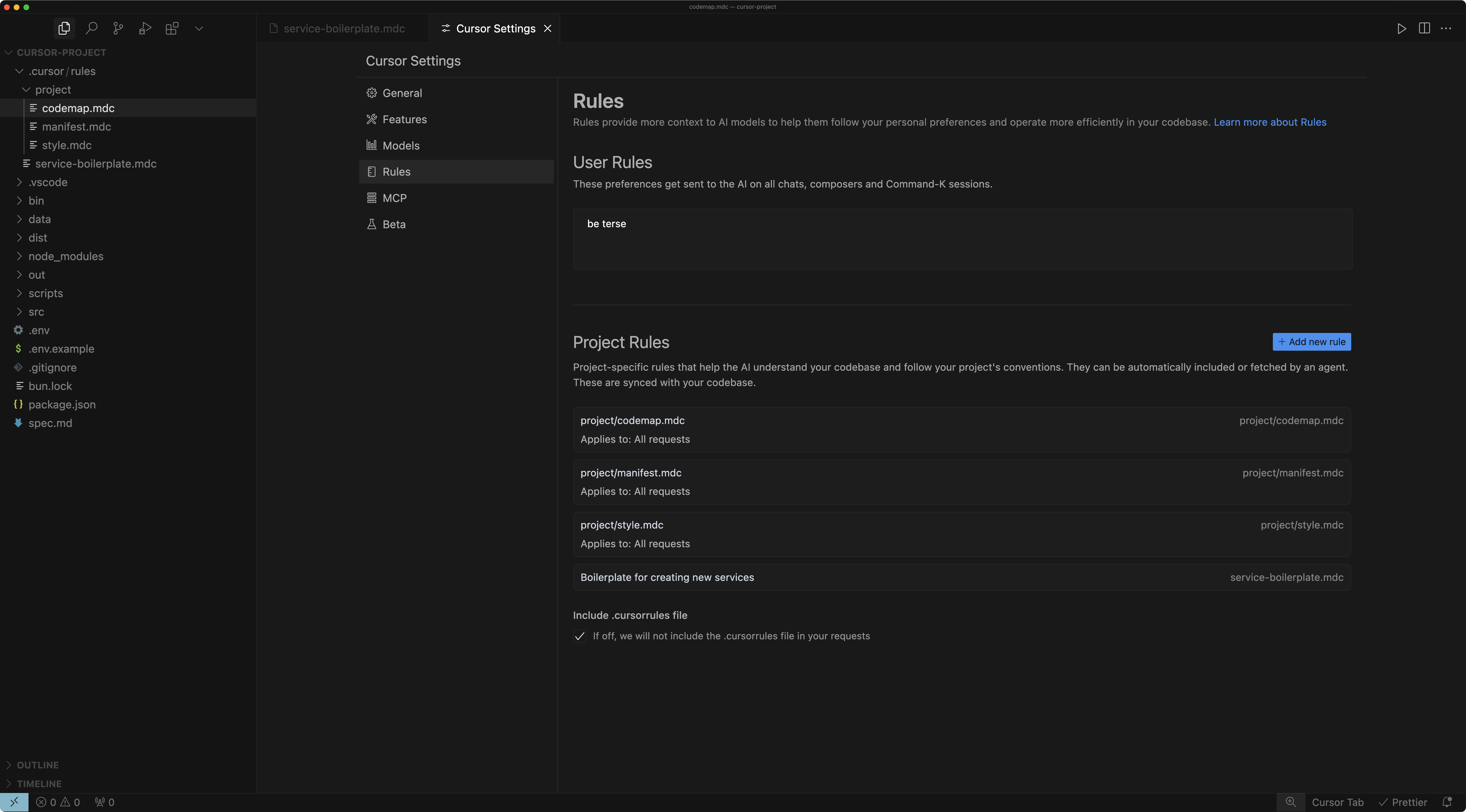
Generating rules
Generate rules directly in conversations using the/Generate Cursor Rules command. Useful when you’ve made decisions about agent behavior and want to reuse them.
Best practices
Good rules are focused, actionable, and scoped.- Keep rules under 500 lines
- Split large rules into multiple, composable rules
- Provide concrete examples or referenced files
- Avoid vague guidance. Write rules like clear internal docs
- Reuse rules when repeating prompts in chat
Examples
Standards for frontend components and API validation
Standards for frontend components and API validation
This rule provides standards for frontend components:When working in components directory:
- Always use Tailwind for styling
- Use Framer Motion for animations
- Follow component naming conventions
- Use zod for all validation
- Define return types with zod schemas
- Export types generated from schemas
Templates for Express services and React components
Templates for Express services and React components
This rule provides a template for Express services:Use this template when creating Express service:
- Follow RESTful principles
- Include error handling middleware
- Set up proper logging
- Props interface at top
- Component as named export
- Styles at bottom
Automating development workflows and documentation generation
Automating development workflows and documentation generation
This rule automates app analysis:When asked to analyze the app:
- Run dev server with
npm run dev - Fetch logs from console
- Suggest performance improvements
- Extracting code comments
- Analyzing README.md
- Generating markdown documentation
Adding a new setting in Cursor
Adding a new setting in Cursor
First create a property to toggle in To use in the app, import reactiveStorageService and use the property:
@reactiveStorageTypes.ts.Add default value in INIT_APPLICATION_USER_PERSISTENT_STORAGE in @reactiveStorageService.tsx.For beta features, add toggle in @settingsBetaTab.tsx, otherwise add in @settingsGeneralTab.tsx. Toggles can be added as <SettingsSubSection> for general checkboxes. Look at the rest of the file for examples.AGENTS.md
AGENTS.md is a simple markdown file for defining agent instructions. Place it in your project root as an alternative to .cursor/rules for straightforward use cases.
Unlike Project Rules, AGENTS.md is a plain markdown file without metadata or complex configurations. It’s perfect for projects that need simple, readable instructions without the overhead of structured rules.
Current limitations
- Root level only:
AGENTS.mdmust be placed in your project root (v1.5) - No scoping: Instructions apply globally to your project
- Single file: Unlike
.cursor/rules, you cannot split instructions across multiple files
Nested
AGENTS.md support in subdirectories is planned for v1.6.User Rules
User rules are global preferences defined in Cursor Settings → Rules that apply across all projects. They’re plain text and perfect for setting preferred communication style or coding conventions:.cursorrules (Legacy)
The .cursorrules file in your project root is still supported but will be deprecated. We recommend migrating to Project Rules for more control, flexibility, and visibility.
FAQ
Why isn't my rule being applied?
Why isn't my rule being applied?
Check the rule type. For
Agent Requested, ensure a description is defined. For Auto Attached, ensure the file pattern matches referenced files.Can rules reference other rules or files?
Can rules reference other rules or files?
Yes. Use
@filename.ts to include files in your rule’s context.Can I create a rule from chat?
Can I create a rule from chat?
Yes, generate project rules from chat using the
/Generate Cursor Rules
command. If Memories are enabled, memories are generated automatically.Do rules impact Cursor Tab or other AI features?
Do rules impact Cursor Tab or other AI features?
No. Rules only apply to Agent and Inline Edit
