MCP Servers
MCP servers can be installed with Cursor deeplinks. It uses the same format asmcp.json with a name and transport configuration.
Install links:
| Component | Description |
|---|---|
cursor:// | Protocol scheme |
anysphere.cursor-deeplink | Deeplink handler |
/mcp/install | Path |
name | Query parameter for server name |
config | Query parameter for base64 encoded JSON configuration |
Generate install link
- Get name and JSON configuration of server
JSON.stringifythe configuration then base64 encode it- Replace
$NAMEand$BASE64_ENCODED_CONFIGwith the name and encoded config
Example
Try this JSON in the MCP install link generator:Single MCP server config
| Format | Example |
|---|---|
| Text link | cursor://anysphere.curs… |
| Dark button | 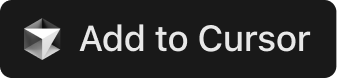 |
| Light button | 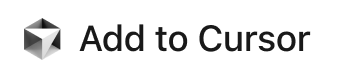 |
Install server
- Click the link or paste into browser
- Cursor prompts to install the server
- Use the server in Cursor
