Profile Migration
One-click Import
Here’s how to get your entire VS Code setup in one click:- Open the Cursor Settings (⌘/Ctrl + Shift + J)
- Navigate to General > Account
- Under “VS Code Import”, click the Import button
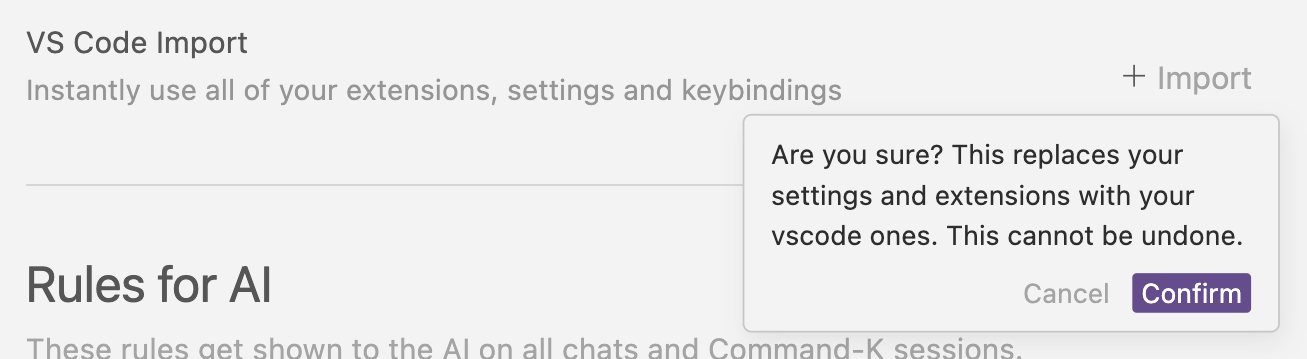
- Extensions
- Themes
- Settings
- Keybindings
Manual Profile Migration
If you are moving between machines, or want more control over your settings, you can manually migrate your profile.Exporting a Profile
- On your VS Code instance, open the Command Palette (⌘/Ctrl + Shift + P)
- Search for “Preferences: Open Profiles (UI)”
- Find the profile you want to export on the left sidebar
- Click the 3-dot menu and select “Export Profile”
- Choose to export it either to your local machine or to a GitHub Gist
Importing a Profile
- On your Cursor instance, open the Command Palette (⌘/Ctrl + Shift + P)
- Search for “Preferences: Open Profiles (UI)”
- Click the dropdown menu next to ‘New Profile’ and click ‘Import Profile’
- Either paste in the URL of the GitHub Gist or choose ‘Select File’ to upload a local file
- Click ‘Import’ at the bottom of the dialog to save the profile
- Finally, in the sidebar, choose the new profile and click the tick icon to active it
Settings and Interface
Settings Menus
Cursor Settings
Access via Command Palette (⌘/Ctrl + Shift
- P), then type “Cursor Settings”
VS Code Settings
Access via Command Palette (⌘/Ctrl + Shift
- P), then type “Preferences: Open Settings (UI)“
Version Updates
Version Updates
We regularly rebase Cursor onto the latest VS Code version to stay current
with features and fixes. To ensure stability, Cursor often uses slightly older
VS Code versions.
Activity Bar Orientation
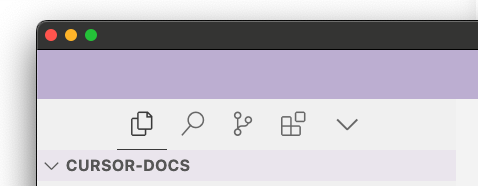
- Open the Command Palette (⌘/Ctrl + Shift + P)
- Search for “Preferences: Open Settings (UI)”
- Search for
workbench.activityBar.orientation - Set the value to
vertical - Restart Cursor
