Start orchestrating in Cursor
Chat is great for bootstrapping changes. Once the major pieces are in place, switching to Inline Edit and Tab helps maintain your flow state. After setting up Cursor, you’ll be able to orchestrate workflows across different tools. Below is a demonstration of what’s possible: a snake game created by combining Linear, Figma, and browser tools. While real-world projects are typically more complex, this example showcases the potential of these integrated workflows.Connect to your project management tools
You can integrate Cursor into your existing project management software using different tooling. In this guide, we’ll look at integrating Linear with their MCP server.Installation
Or manually add the Linear MCP server tomcp.json:
- Make sure to enable Linear from MCP settings
- Web browser will open and you will be prompted to authorize with Linear
Due to the current state of MCP, the set up can require multiple attempts. If the integration is not working, try to “Reload” server from Cursor settings.
Using Linear in Cursor
Linear MCP servers expose different tools that Cursor can use to read and manage issues. Go to MCP settings an locate the Linear server to see a list of all tools. To verify, try this prompt in Chat: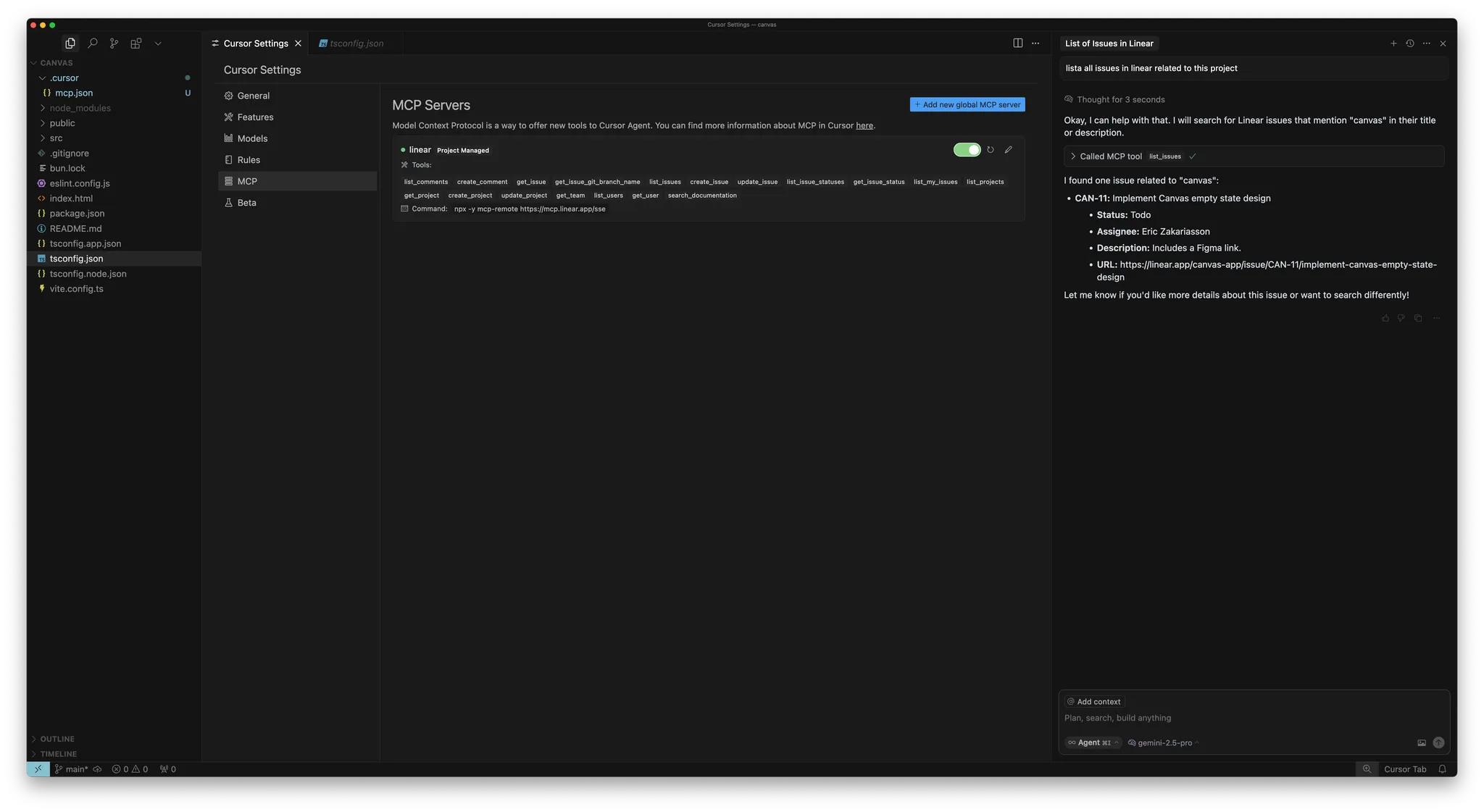
Bring in your Figma designs
Designs and mockups are core to web development. Using the official MCP server for Figma, you can directly access and work with design files in Cursor. To get started, follow the set up instructions at Figma Dev Mode MCP Server.Installation
You can click the button below to install the MCP server. Or manually add to yourmcp.json:
Usage
The server exposes multiple tools you can use in your prompts. E.g try to ask for the designs of the current selection in Figma. Read more in the documentation.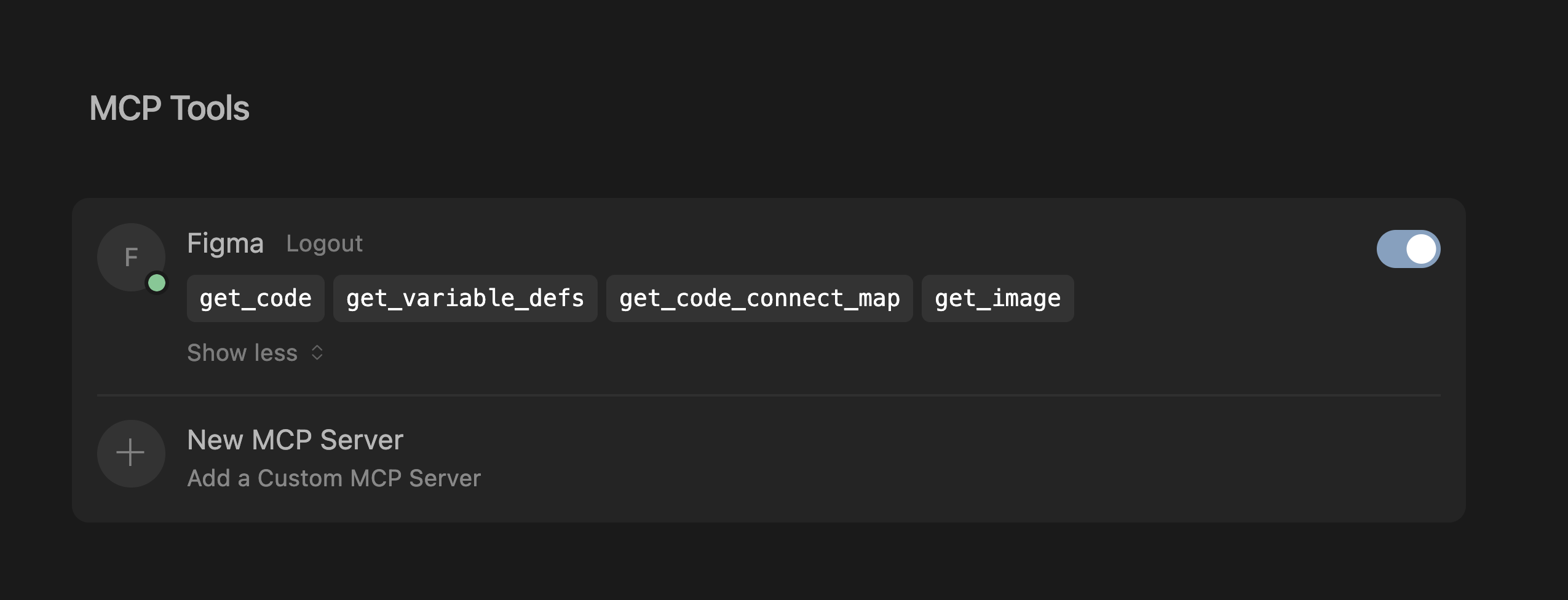
Keep your code scaffolding consistent
You probably have existing code, a design system, or established conventions you want to reuse. When working with models, it’s helpful to reference patterns already in your codebase, such as dropdown menus or other common components. Working in a large web-based codebase ourselves, we’ve found that declarative code works especially well, particularly for React and JSX. If you have a design system, you can help the agent discover it by providing a rule for it. Here’s aui-components.mdc file where we try to enforce reuse of components when possible:
components.mdc
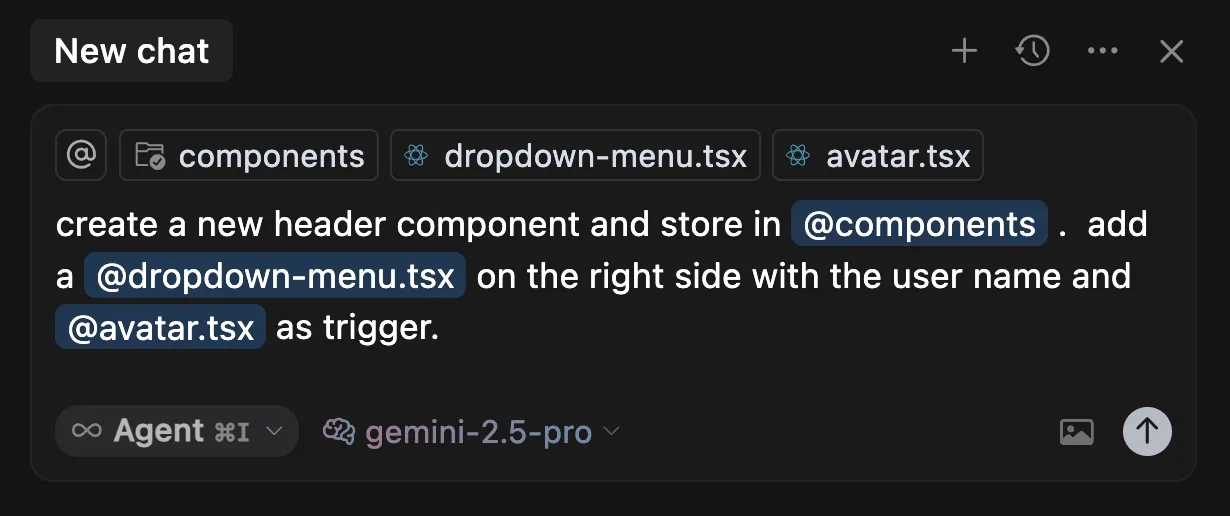
Give Cursor access to browser
To extend Cursor’s capabilities, you can set up the browser tools MCP server, which provides access to console logs and network requests. Once configured, you can verify your changes by monitoring console output and network activity. This set up helps ensure your implementation matches your intention. Follow the instructions here to set up the MCP server: https://browsertools.agentdesk.ai/installation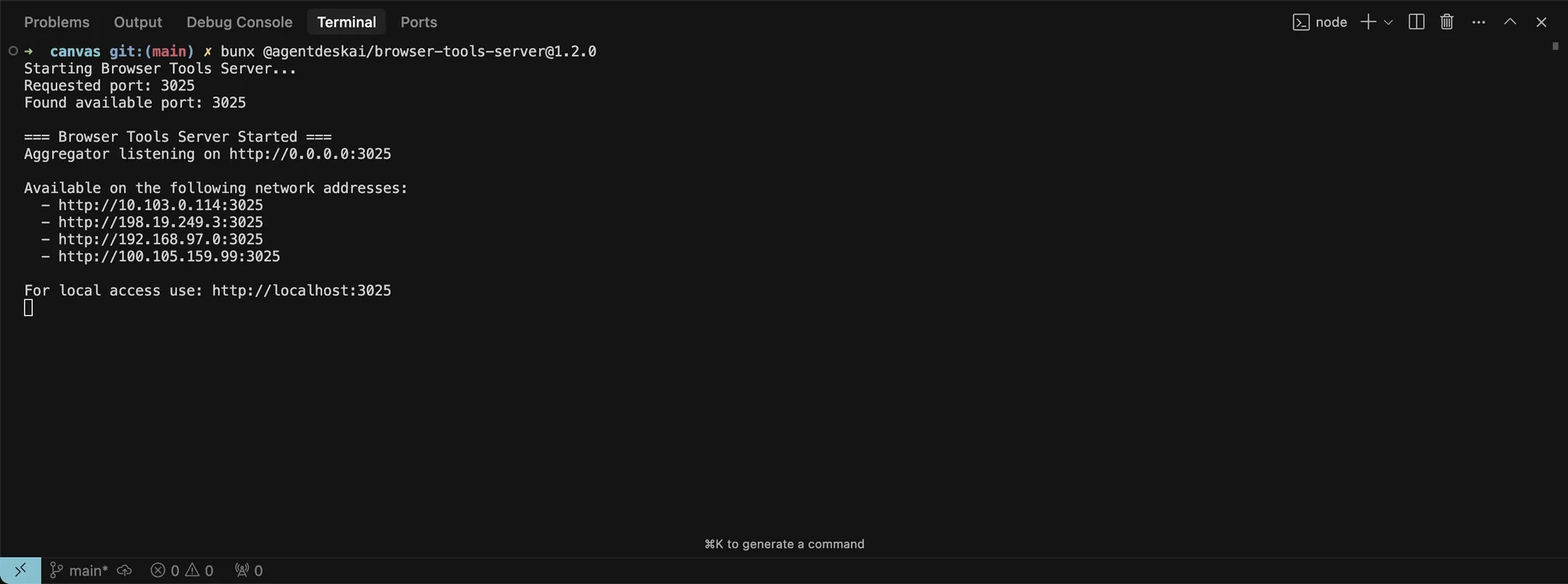
We’re working on making this easier to integrate natively in Cursor.
Takeaways
- Tight feedback loops are essential in web development. Use Cursor alongside tools like Figma, Linear, and the browser to move quickly and stay in flow.
- MCP servers let you integrate external systems directly into Cursor, reducing context switching and improving task execution.
- Reusing components and design systems helps the model produce cleaner, more consistent code and outputs.
- Clear, scoped tasks lead to better results. Be intentional with how you prompt and what you ask for.
- If you’re not getting good outputs, try adjusting:
- Instructions: Use rules, prompts, and give access to more context with e.g., MCP servers.
- Systems: Patterns, abstractions, and clarity make it easier for the model to understand, help, and work more autonomously
- You can extend the model’s context by including runtime info like console logs, network requests, and UI element data.
- Not everything needs to be automated. If your system becomes too complex, fall back to more surgical edits with Tab and Inline Edit.
- Cursor is most powerful when it’s a co-pilot, not an autopilot. Use it to improve, not replace, your own decision-making.
