Overview
SAML 2.0 SSO is available at no additional cost on Business plans. Use your existing identity provider (IdP) to authenticate team members without separate Cursor accounts.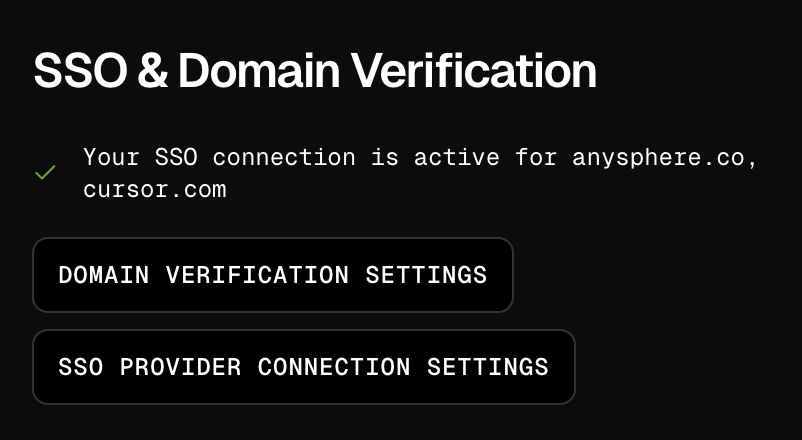
Prerequisites
- Cursor Team plan
- Admin access to your identity provider (e.g., Okta)
- Admin access to your Cursor organization
Configuration Steps
1
Sign in to your Cursor account
Navigate to cursor.com/dashboard?tab=settings with an admin account.
2
Locate the SSO configuration
Find the “Single Sign-On (SSO)” section and expand it.
3
Begin the setup process
Click the “SSO Provider Connection settings”button to start SSO setup and follow the wizard.
4
Configure your identity provider
In your identity provider (e.g., Okta):
- Create new SAML application
- Configure SAML settings using Cursor’s information
- Set up Just-in-Time (JIT) provisioning
5
Verify domain
Verify the domain of your users in Cursor by clicking the “Domain verification settings” button.
Identity Provider Setup Guides
For provider-specific setup instructions:Identity Provider Guides
Setup instructions for Okta, Azure AD, Google Workspace, and more.
Additional Settings
- Manage SSO enforcement through admin dashboard
- New users auto-enroll when signing in through SSO
- Handle user management through your identity provider
Troubleshooting
If issues occur:- Verify domain is verified in Cursor
- Ensure SAML attributes are properly mapped
- Check SSO is enabled in admin dashboard
- Match first and last names between identity provider and Cursor
- Check provider-specific guides above
- Contact hi@cursor.com if issues persist
