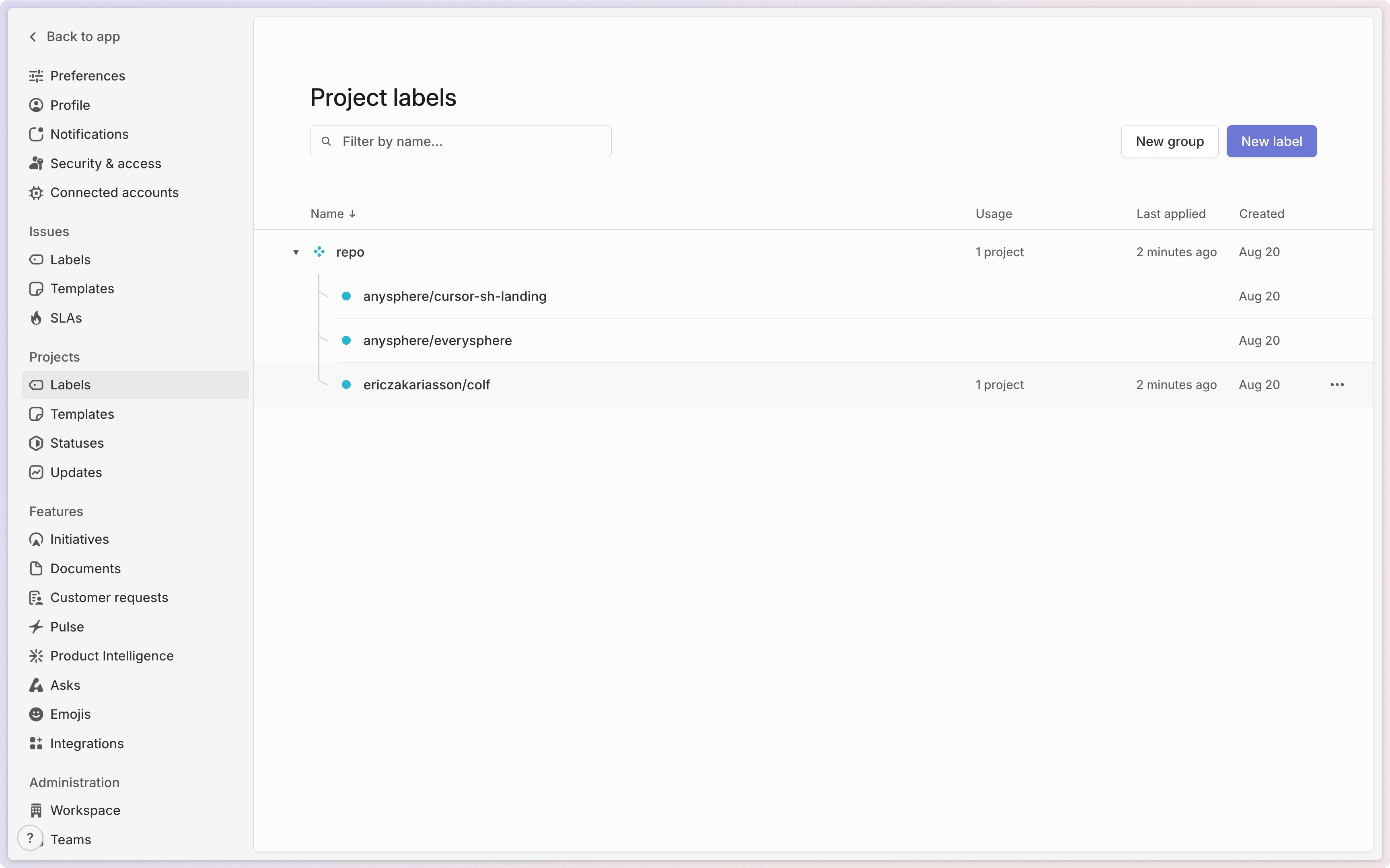Linear
Work with Background Agents from Linear
Use Background Agents directly from Linear by delegating issues to Cursor or mentioning
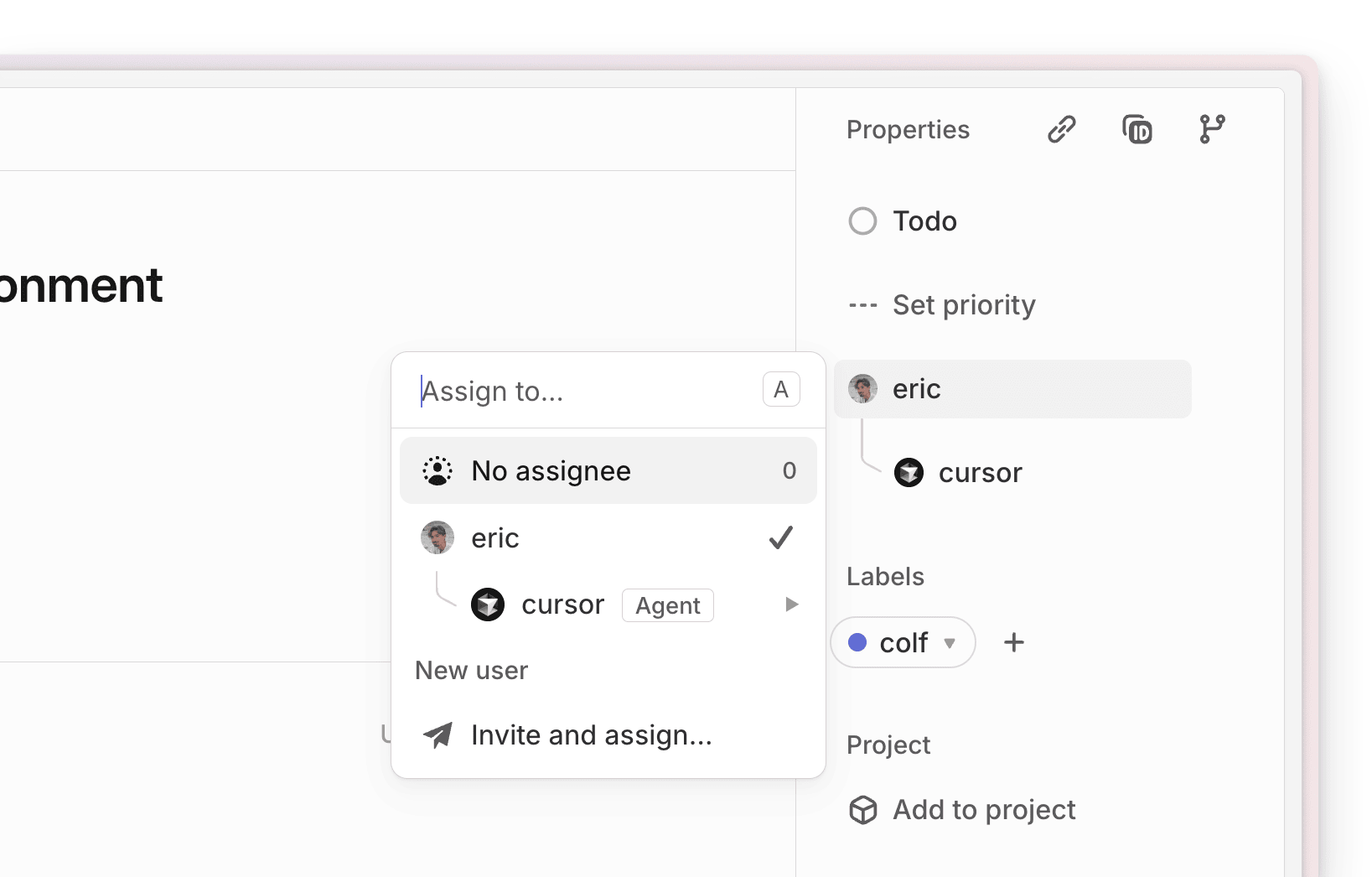
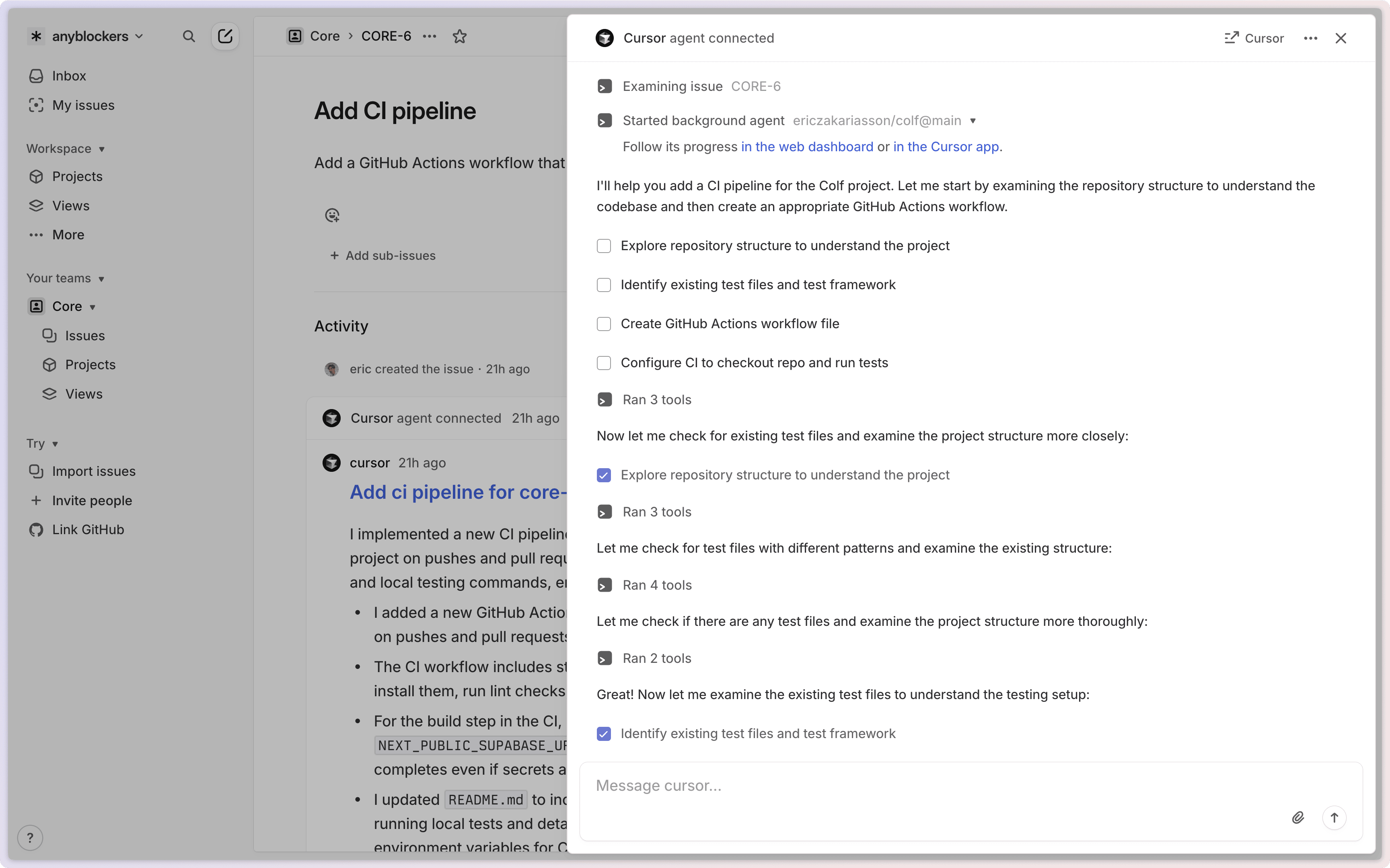
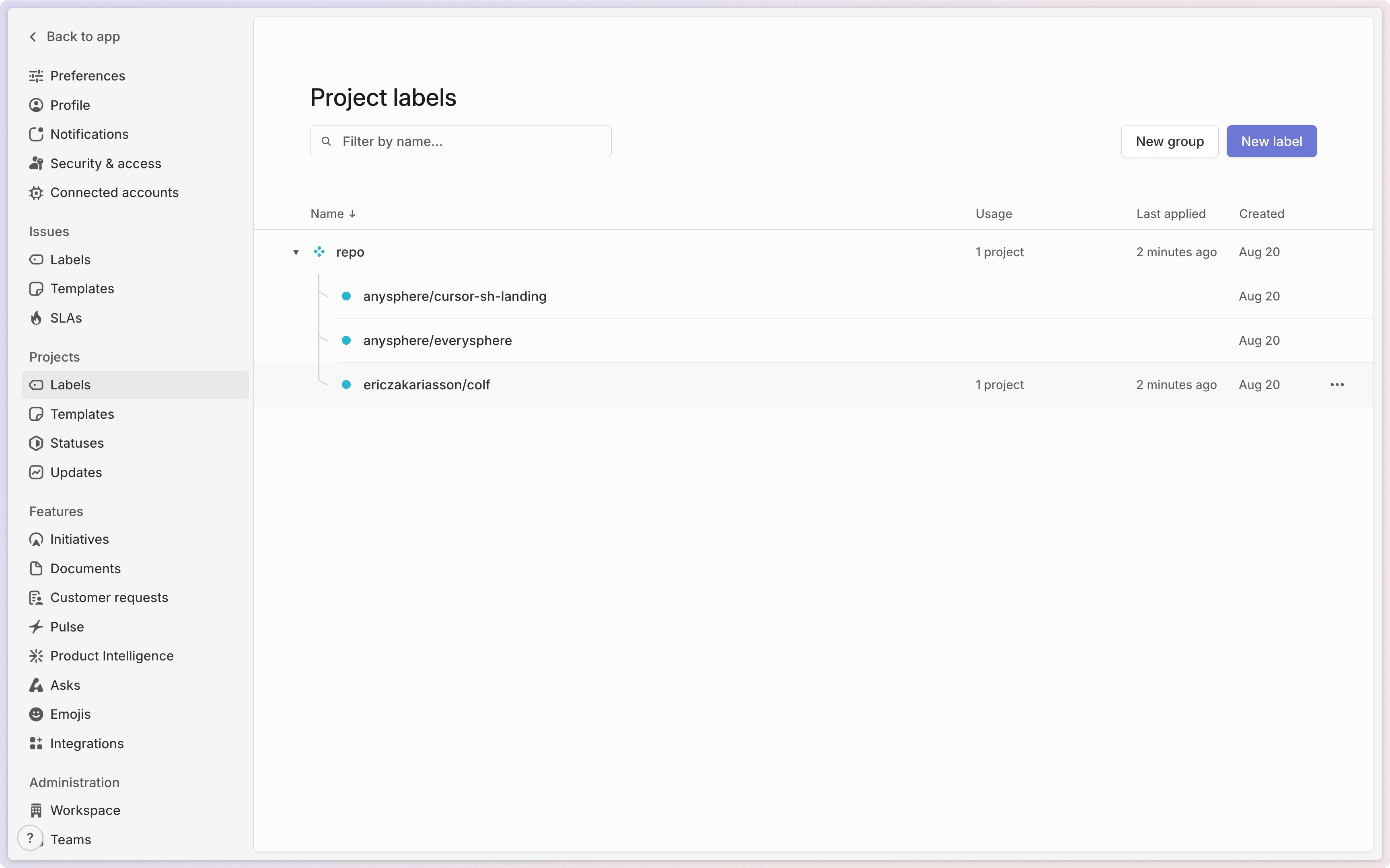
@Cursor in comments.
Get started
Installation
You must be a Cursor admin to connect the Linear integration. Other team settings are available to non-admin members.
- Go to Cursor integrations
- Click Connect next to Linear
- Connect your Linear workspace and select team
- Click Authorize
- Complete any remaining Background Agent setup in Cursor:
- Connect GitHub and select default repository
- Enable usage-based pricing
- Confirm privacy settings
Account linking
First use prompts account linking between Cursor and Linear. GitHub connection required for PR creation.How to use
Delegate issues to Cursor or mention@Cursor in comments. Cursor analyzes issues and filters out non-development work automatically.
Delegating issues
- Open Linear issue
- Click assignee field
- Select “Cursor”
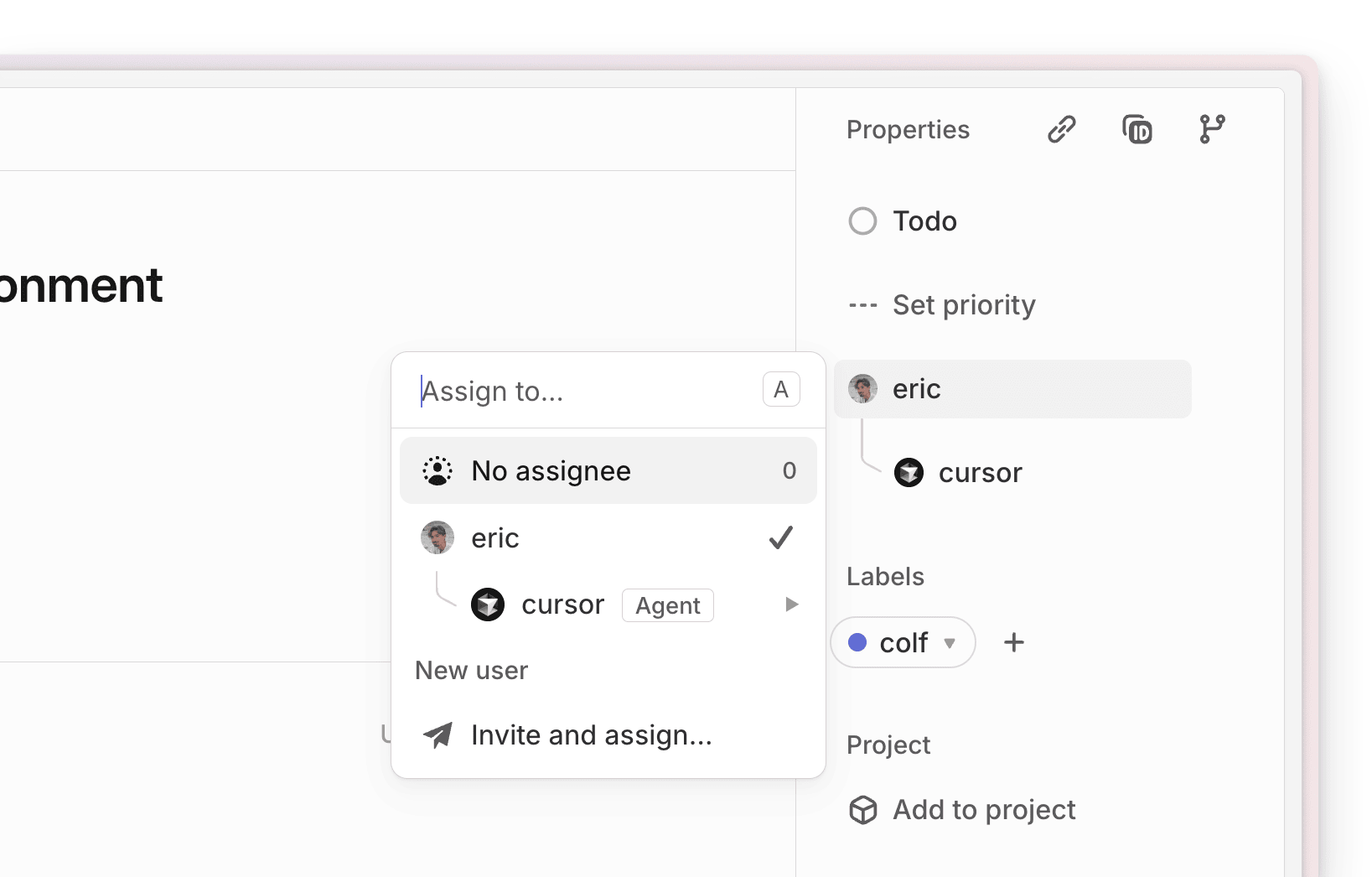
Mentioning Cursor
Mention@Cursor in a comment to assign a new agent or provide additional instructions, for example: @Cursor fix the authentication bug described above.
Workflow
Background Agents show real-time status in Linear and create PRs automatically when complete. Track progress in Cursor dashboard.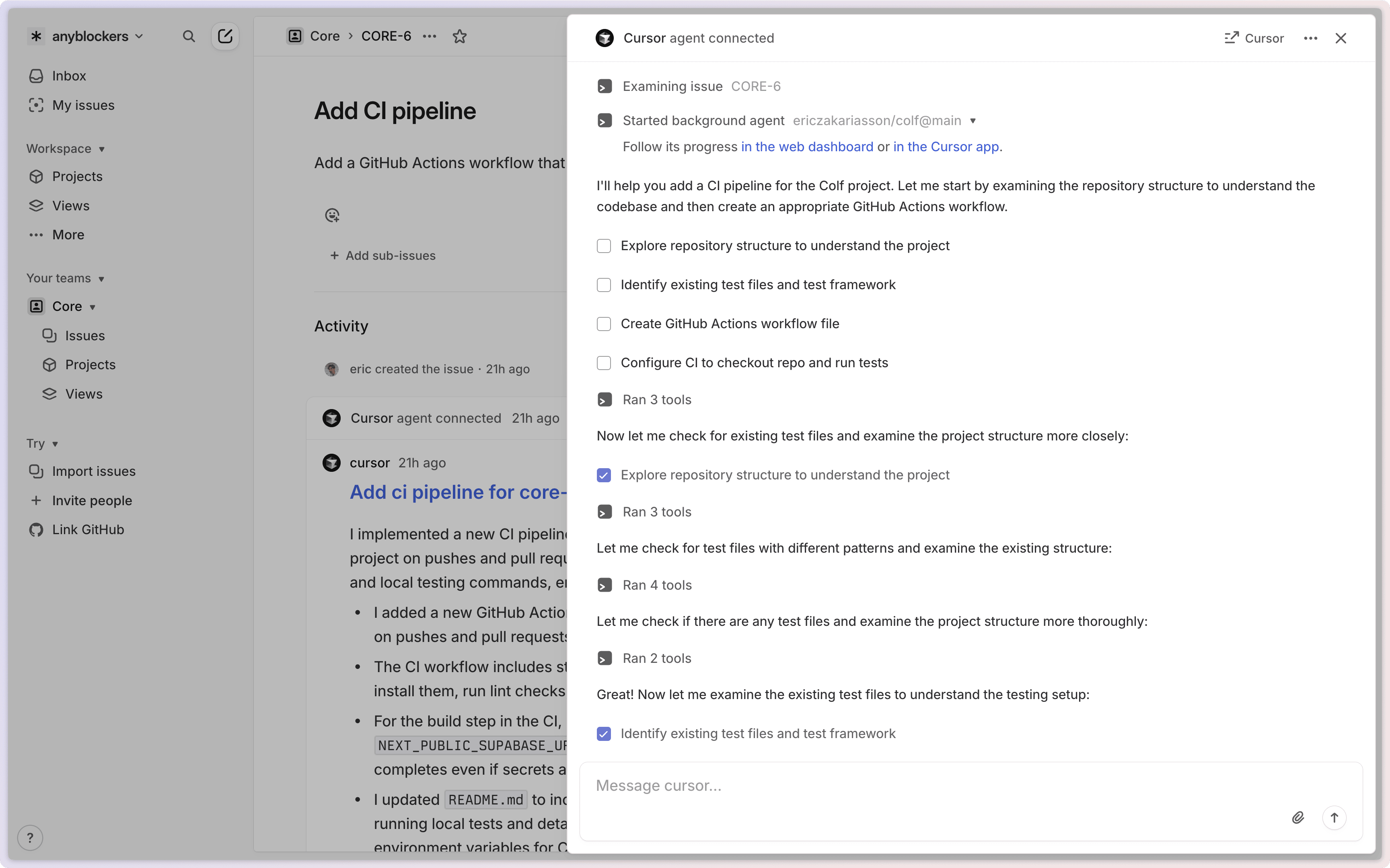
Follow-up instructions
You can respond in the agent session and it’ll get sent as a follow-up to the agent. Simply mention@Cursor in a Linear comment to provide additional guidance to a running Background Agent.
Configuration
Configure Background Agent settings from Dashboard → Background Agents.| Setting | Location | Description |
|---|---|---|
| Default Repository | Cursor Dashboard | Primary repository when no project repository configured |
| Default Model | Cursor Dashboard | AI model for Background Agents |
| Base Branch | Cursor Dashboard | Branch to create PRs from (typically main or develop) |
Configuration options
You can configure Background Agent behavior using several methods: Issue description or comments: Use[key=value] syntax, for example:
@cursor please fix [repo=anysphere/everysphere]@cursor implement feature [model=claude-3.5-sonnet] [branch=feature-branch]
repo: Specify target repository (e.g.,owner/repository)branch: Specify base branch for PR creationmodel: Specify AI model to use
Repository selection
Cursor determines which repository to work on using this priority order:- Issue description/comments:
[repo=owner/repository]syntax in issue text or comments - Issue labels: Repository labels attached to the specific Linear issue
- Project labels: Repository labels attached to the Linear project
- Default repository: Repository specified in Cursor dashboard settings
Setting up repository labels
To create repository labels in Linear:- Go to Settings in your Linear workspace
- Click Labels
- Click New group
- Name the group “repo” (case insensitive - must be exactly “repo”, not “Repository” or other variations)
- Within that group, create labels for each repository using the format
owner/repo