Overview
When enabled, compact mode transforms the chat interface by:- Hiding icons for a cleaner, minimalist appearance
- Auto-collapsing diffs to reduce visual noise
- Auto-collapsing input to maximize conversation space
Before and After
Default mode
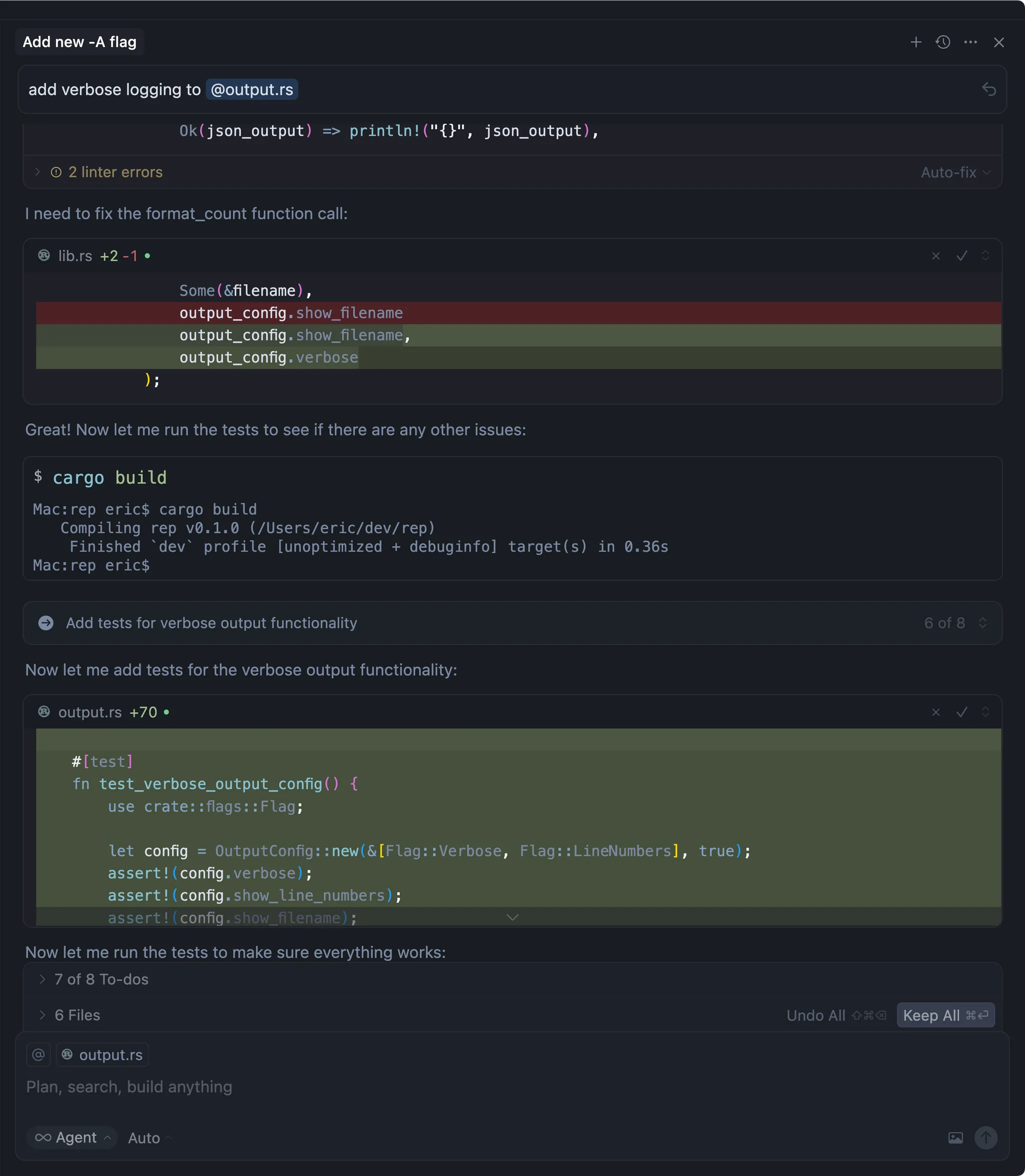
Compact mode
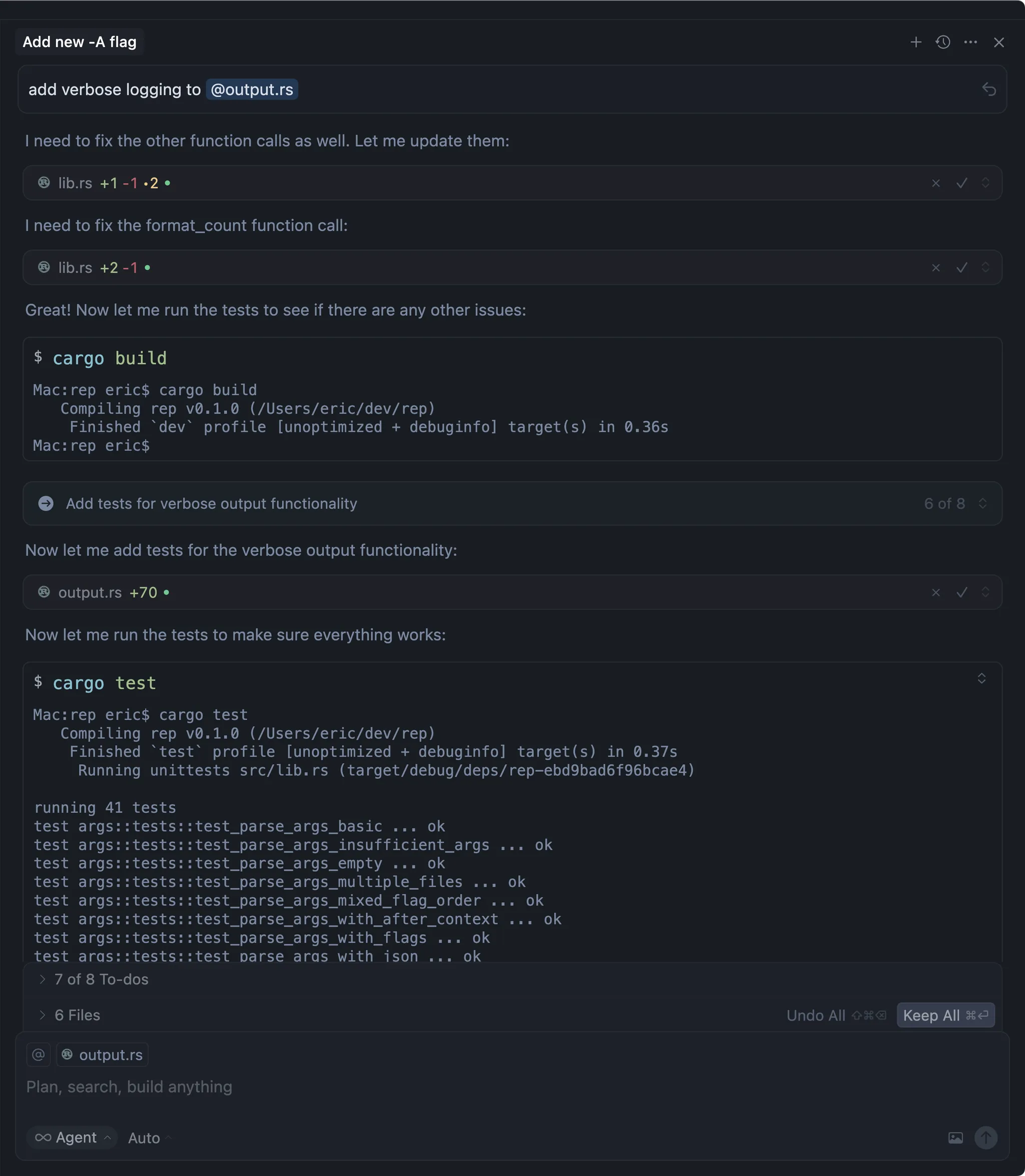
Enabling compact mode
To enable compact mode:- Open Cursor Settings
- Navigate to Chat settings
- Toggle Compact Mode to enable
