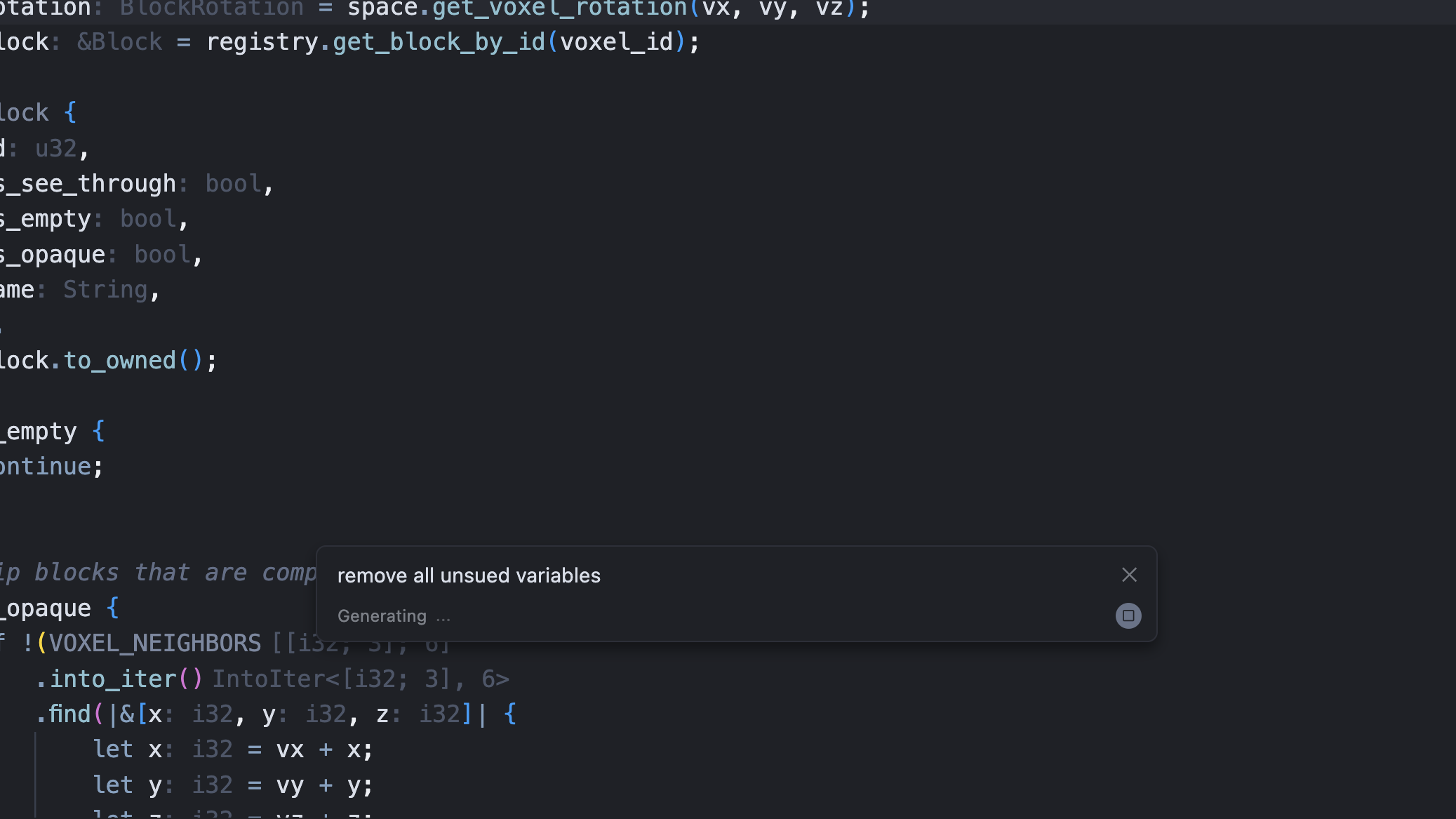Inline Edit
Edit and ask questions with Inline Edit (Cmd/Ctrl+K) in Cursor
Inline Edit lets you edit code or ask questions directly in your editor with Ctrl+K, which opens an input field where your selected code and instructions create your request.
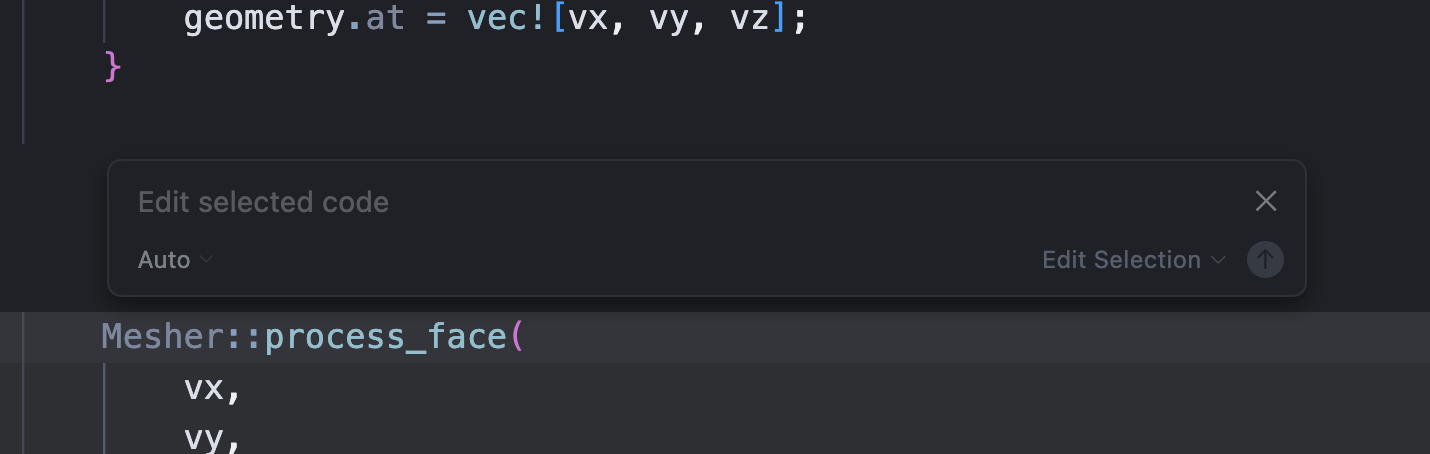
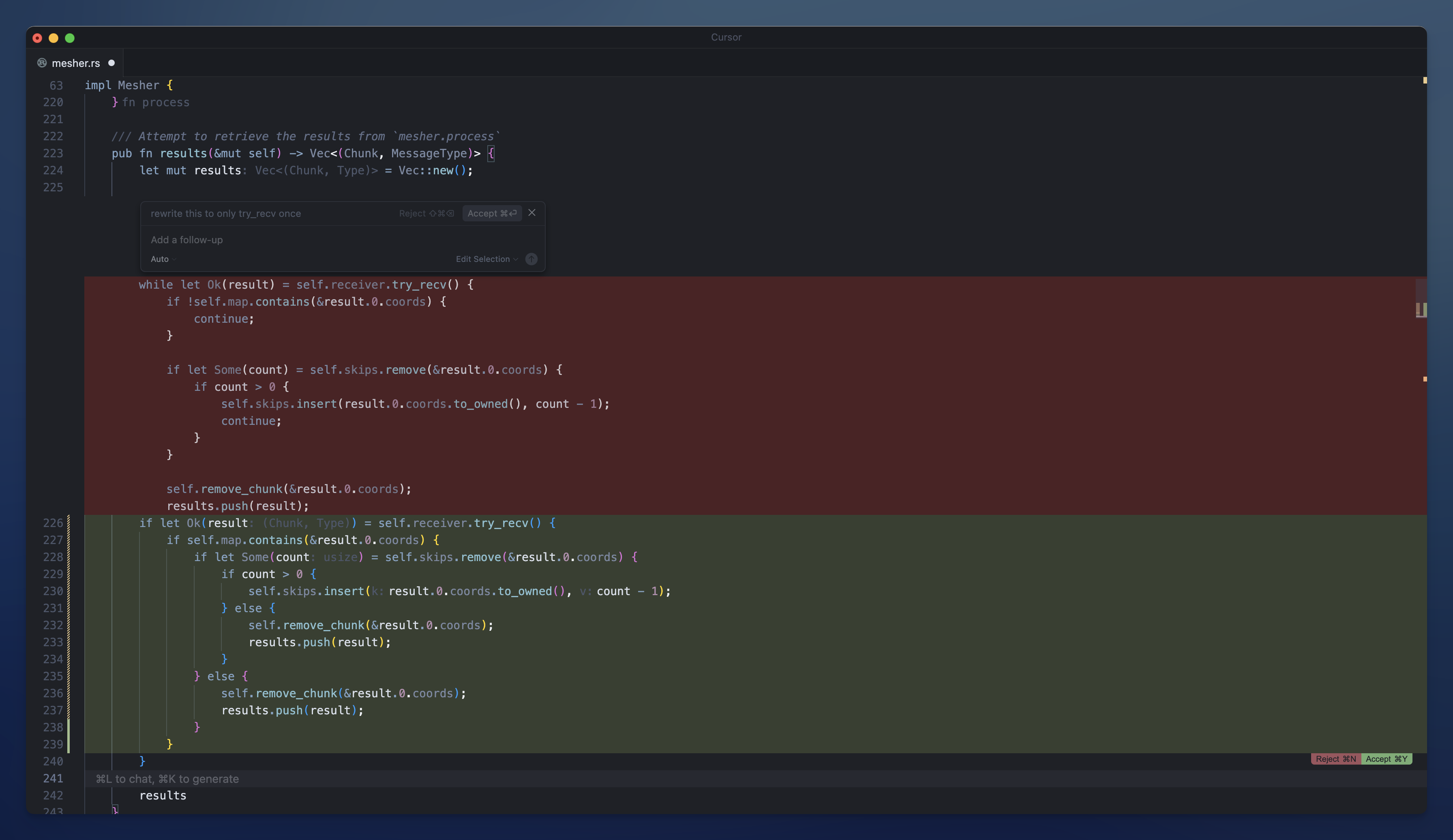 Without selection, Cursor generates new code at your cursor position. The AI includes relevant surrounding code for context. For example, triggering on a function name includes the entire function.
Without selection, Cursor generates new code at your cursor position. The AI includes relevant surrounding code for context. For example, triggering on a function name includes the entire function.

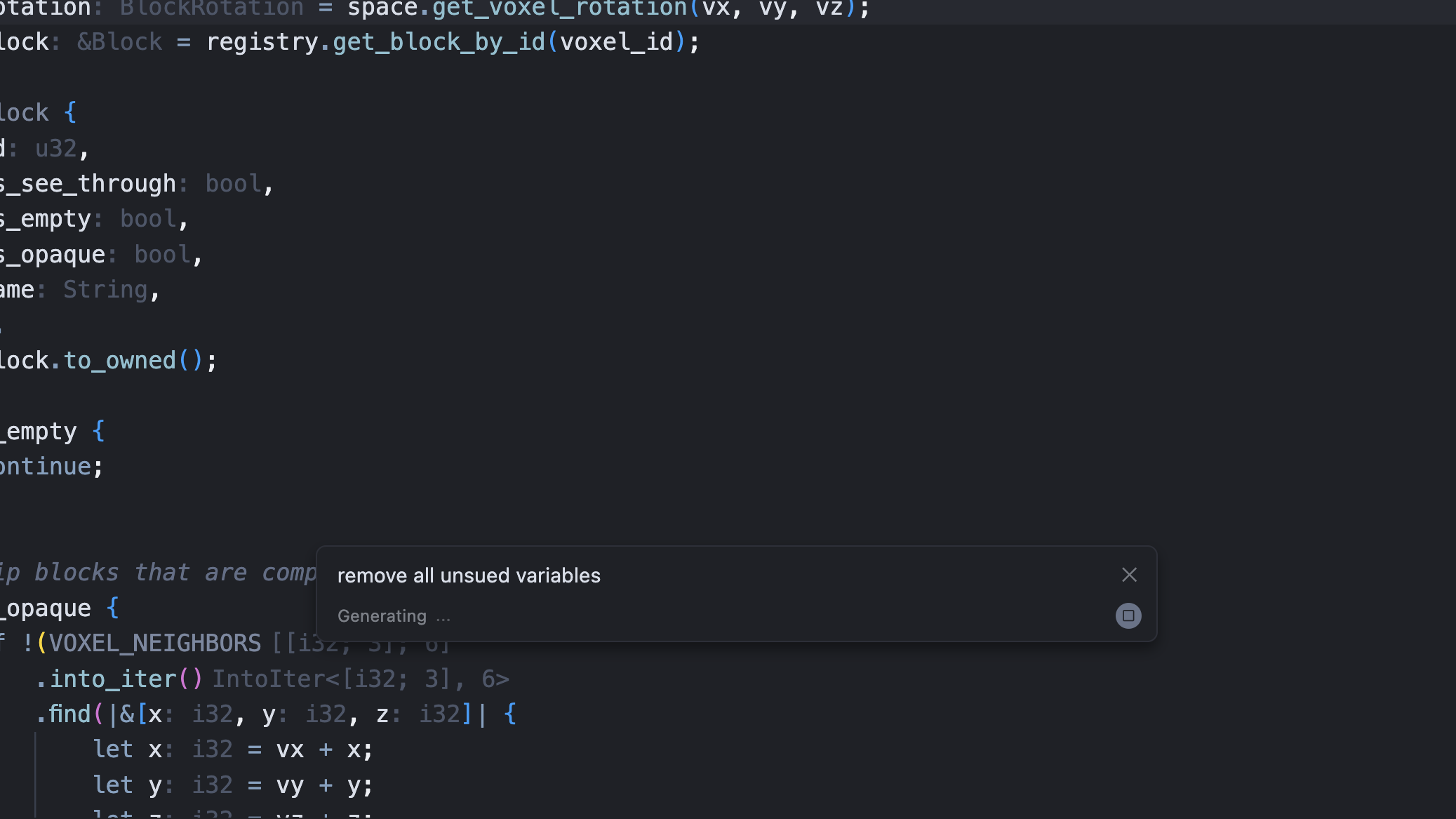
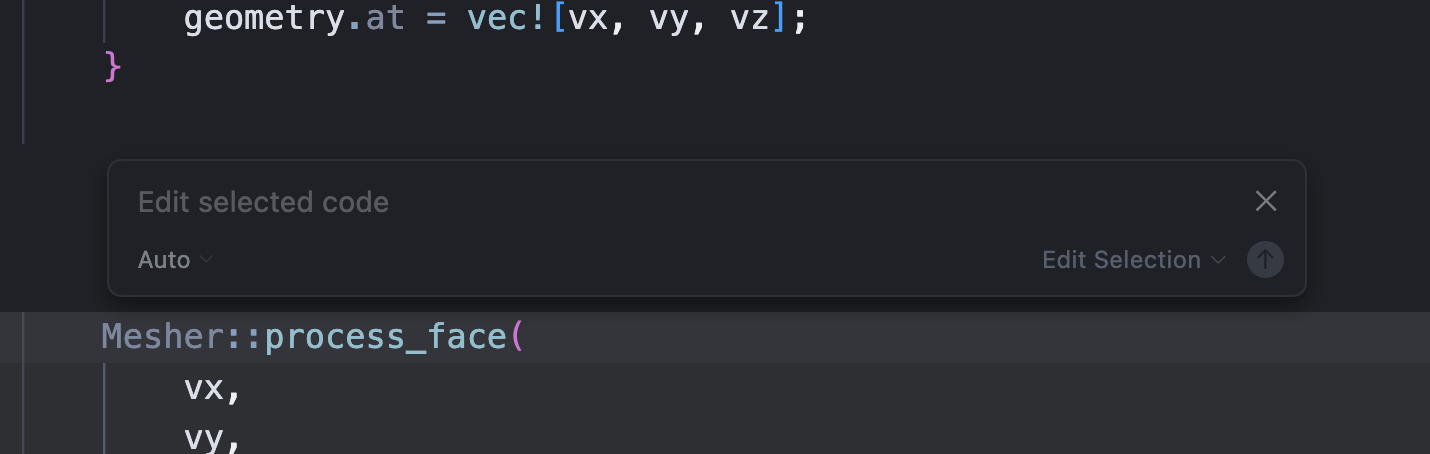
Modes
Edit Selection
With code selected, Ctrl+K edits that specific code based on your instructions.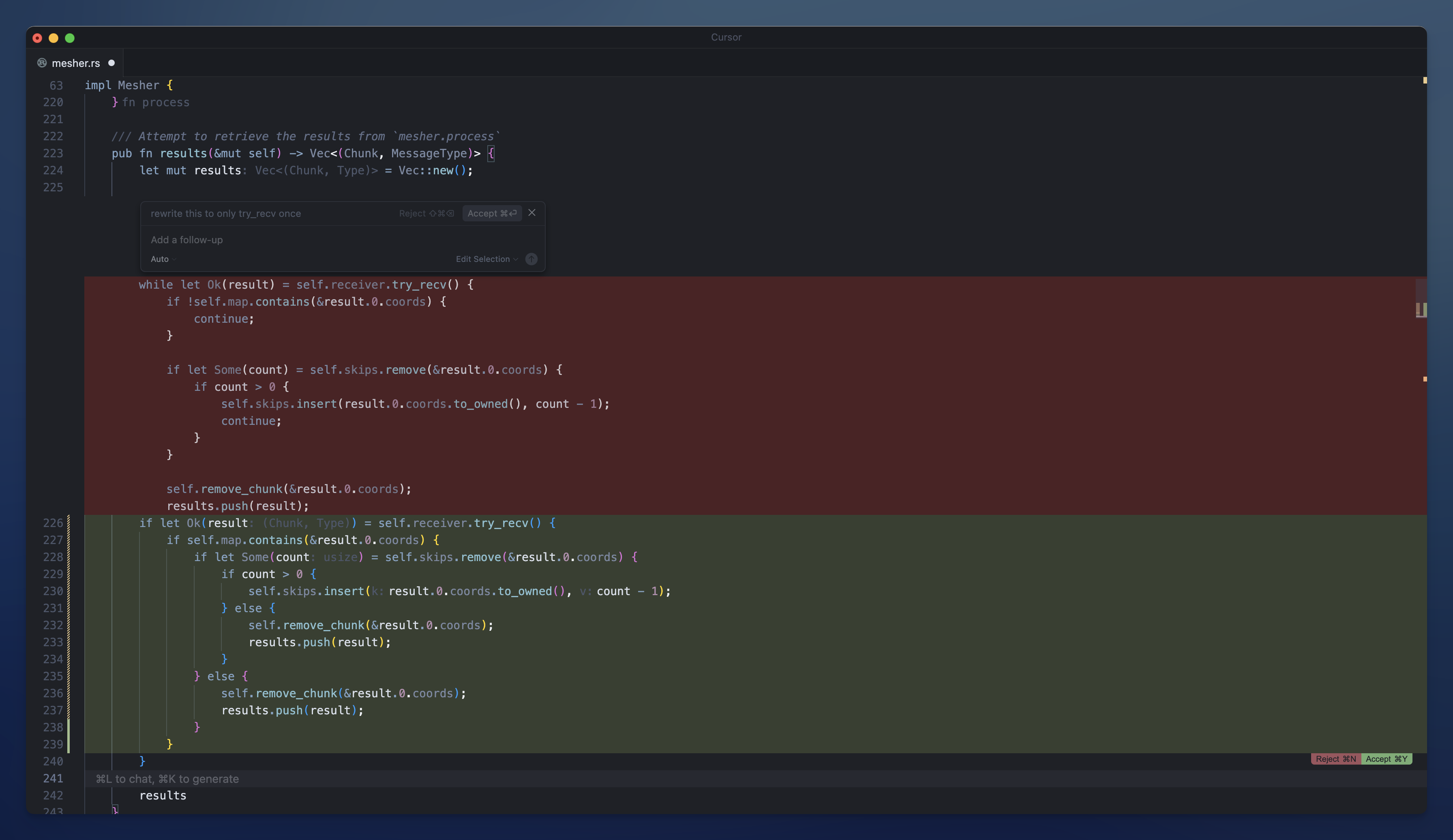
Quick Question
Press Alt+Enter in the inline editor to ask questions about selected code. After getting an answer, type “do it” or similar wording to convert the suggestion into code. This lets you explore ideas before implementing.
Full File Edits
For file-wide changes, use Ctrl+Shift+Enter. This mode enables comprehensive changes while maintaining control.