Enter to select. If the suggestion is a category like Files, the suggestions filter to show the most relevant items within that category.
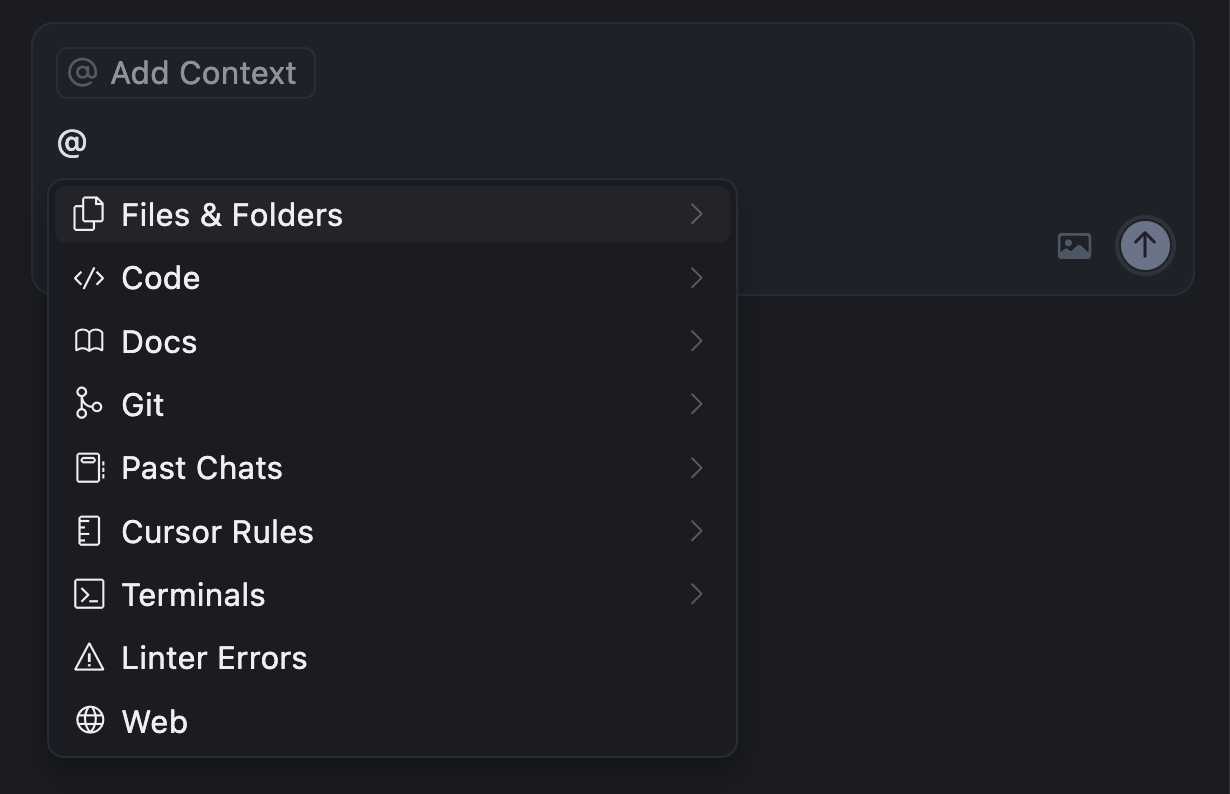
- @Files - Reference specific files in your project
- @Folders - Reference entire folders for broader context
- @Code - Reference specific code snippets or symbols from your codebase
- @Docs - Access documentation and guides
- @Git - Access git history and changes
- @Past Chats - Work with summarized composer sessions
- @Cursor Rules - Work with cursor rules
- @Web - Reference external web resources and documentation
- @Link (paste) - Create links to specific code or documentation
- @Recent Changes - Create links to specific code or documentation
- @Lint Errors - Reference lint errors (Chat only)
- @Definitions - Look up symbol definitions (Inline Edit only)
- # Files - Add files to the context without referencing
- / Commands - Add open and active files to the context
